Setup the Profile Indicator with "Time Per Profile" preferences seen below. Notice that "Custom" is checked, with "3 Sessions" selected from the list box to the right. In this example, we will only be using 2 sessions but 3 sessions is possible. Just under "Per 1" is where we specify the 1st period (or first session) in minutes.
This article applies to the Windows edition of Investor/RT. By design, Investor/RT for Windows does not have minimize, maximize, restore buttons on the title bar, only the close button. All windows, charts, quote pages, preferences windows, object manager, etc. are floating windows. The benefit of this approach is two-fold: (a) any window is eligible to be positioned on any monitor you wish; windows are not confined to the main Investor/RT window, and (b) all windows are equals; any window can be brought fully to the front and can float above other open windows.
Sequencing Layout Toolbar Tabs
This 5 minute video demonstrates how to arrange the tabs in the layout toolbar according to your preference.
To customize the icons on the Main Toolbar, go to Setup: Preferences: Main Toolbar. Use this window to choose which buttons you would like to appear in your main toolbar:
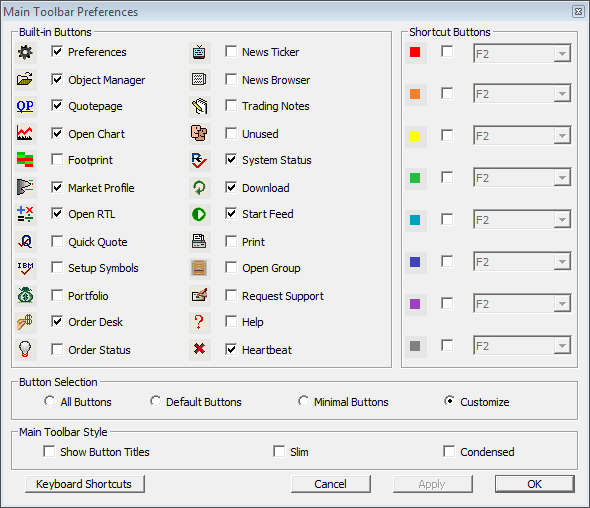
The Object Manager is an essential tool in Investor/RT. Understanding its role is important for new users.. Please take the time to review this article thoroughly and familiarize yourself with the Object Manager as this feature is critical to your success with Investor/RT. The Object Manger serves as a "central hub" in Investor/RT to mainipulate (Open, Edit, Delete, etc.) most of the elements within the program. It serves as a "Jumping off" or starting point to reach amost any Object including the following:
Investor/RT for Windows has a built-in warning system designed to alert you if memory usage climbs to abnormal levels.
The main future markets, as listed in our different symbol guides (for DTN and the various brokerages) do not require any kind of additional setup. In case one of the less frequently traded markets would not be included in Investor/RT default instrument database, you have the ability to create a new instrument type, with possibly a new session reference (if none of the existing session hours would be adequate). Do not hesitate to open a support ticket, if you face any issue with this process, or if you would like us to add such a new instrument type in our database.
Investor/RT can be used with a variety of brokerage order routing systems including Rithmic, CQG or Interactive Brokers.